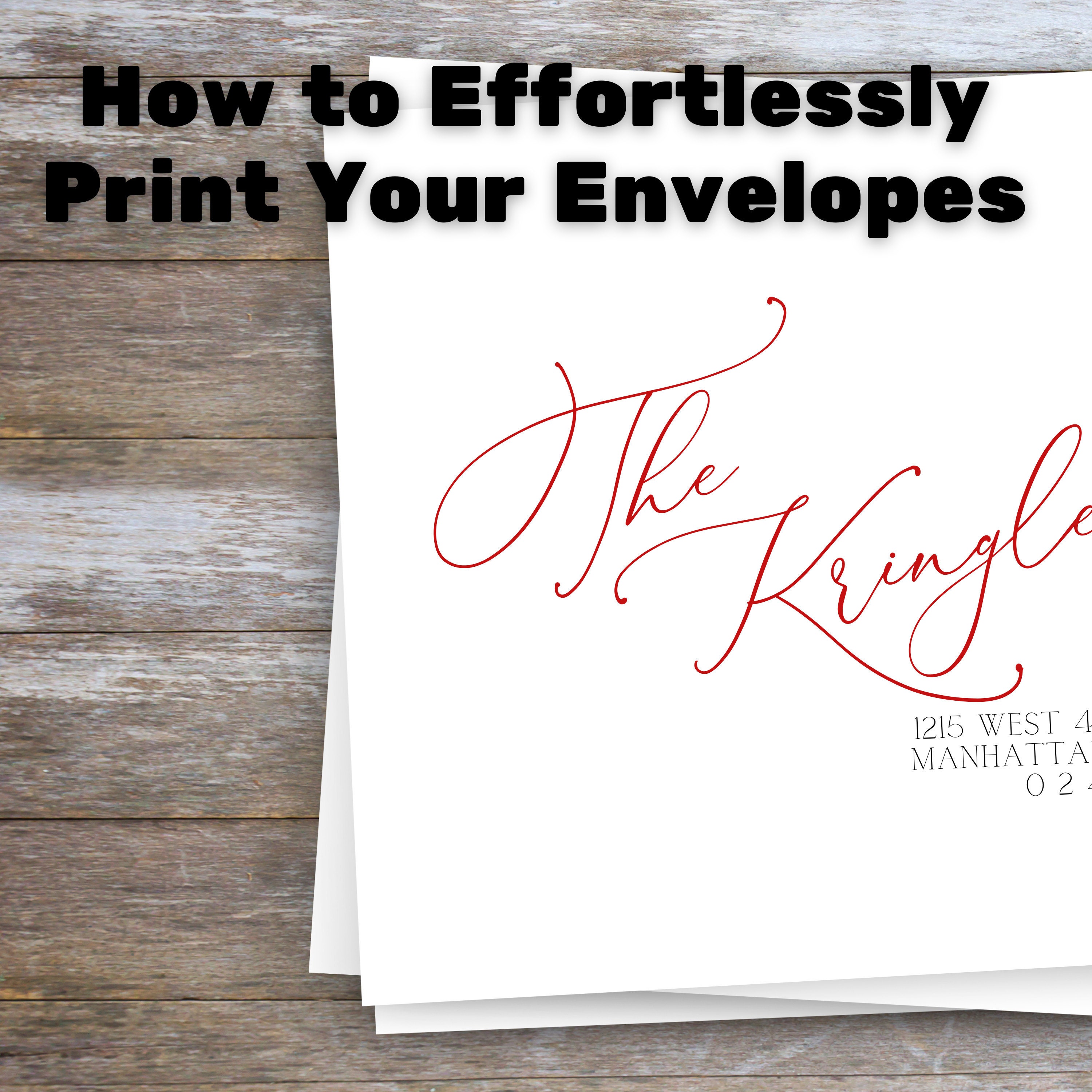Start with a Template
The simplest way to print your own envelopes is to use one of our ready-made templates. Our templates cost $10 and can save you a significant amount of time. However, if you'd prefer to create your own, you can design one from scratch.
Our envelope templates are set up with the page size matching the envelope size. For example, all of our templates are set up for use with A7 envelopes, the template page will be 5.25" x 7.25". This setup lets you print envelopes just like you would a regular piece of paper, without needing to adjust the printer trays or unfold the envelope.
It's important to note that the template must be the same size as your envelope, as resizing the template afterward isn’t possible.
Every printer is a bit different, so if you're new to envelope printing, I recommend doing a test run before committing to a template. This could save you both time and money in the long run.
Printing Your Envelopes
Your printer’s settings may vary slightly, so it's always a good idea to check the manual for specific instructions. Here’s my process:
- Open your printer's rear feed tray and load a small stack of envelopes face-up. If your printer doesn’t have a rear feed tray, place the envelopes in the bottom cassette, as you would with regular paper.
- Adjust the paper holder so it fits snugly against your envelopes.
- Open your envelope template and navigate to File > Print. In the print settings dialog box, you’ll see a paper size listed. Click the dropdown arrow and select "More Paper Sizes." Enter the width and height of your envelope and hit "OK."
- Go to Printer Properties > Paper Source, then choose "Rear Feed Tray" (or Cassette, depending on your setup).
- Before printing everything, do a test print. Under the "Pages" section, enter "1" and click print.
- If the ink smears or the print looks off, go to Printer Properties > Maintenance > Custom Settings > Prevent Paper Abrasion, and click "OK." This setting can sometimes fix ink smudging issues but may not be available on all printers.
And that’s it! Ideally, your envelope should look exactly like the template, but sometimes issues arise. Here are some problems I’ve encountered and how to address them.
Common Problems and Solutions
1. Mismatched Envelope Size and Template
As mentioned, make sure the template size matches your envelope. For instance, if you're trying to print an A7 template on an A6 envelope, the text will appear misaligned and the font may not fit properly. Unfortunately, programs like Word don't have an easy way to scale templates down while keeping the layout intact. Choosing the correct template from the start will save you a lot of frustration.
2. Outdated Printers with Limitations
Sometimes older printers can cause headaches. You might find that your printer requires you to open the envelope or that the feed tray doesn't fit your envelope size. Other times, the printer’s intake might not pick up the envelopes properly.
These issues are printer-specific and not related to the template. If you’re stuck, the best solution is to borrow a friend’s printer or consider having us print your envelopes for you. We offer printing services for envelopes and labels.
3. Incorrect Paper Size Selection
Be sure that your printer is set to print on the correct size paper. Double-check your printer settings and input your envelope’s exact dimensions in the width and height fields.
4. Wrong Page Orientation
If your text is printing off-center or misaligned, it might be an orientation issue. Try switching between portrait and landscape layouts in the printer settings.
The information shared here is based on my personal experience, and while it worked for me, I can’t guarantee the same results for everyone. Happy envelope printing!